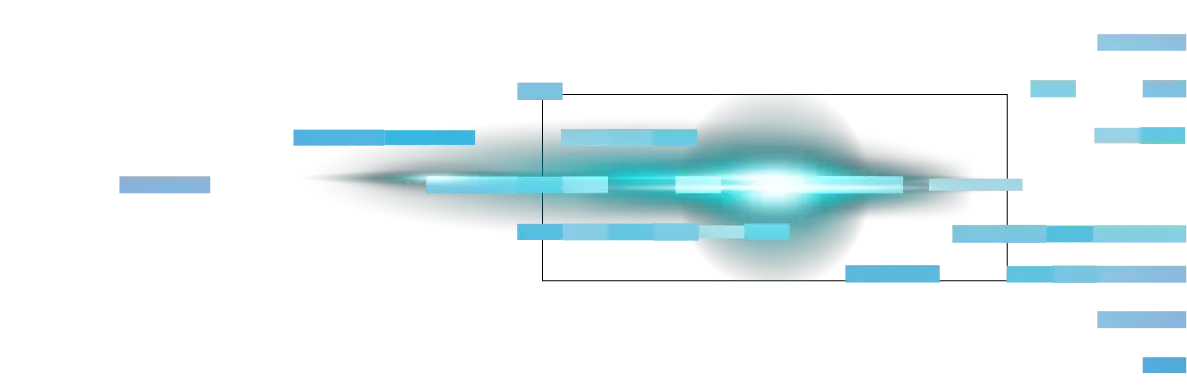Ever had your screen suddenly plunge into a sea of blue, a cryptic message staring back at you, and your heart racing as all of your files, photos, and everything else important vanish? That’s the infamous Blue Screen of Death (BSOD), and it’s as dramatic as it sounds. But despite the scary name, a BSOD is less an omen of doom and more a warning light from your PC saying, “Help! Something just went really wrong.”
This guide unpacks what BSOD actually means, why it happens, whether it signals a virus, and most importantly, how you can fix it. Arm yourself with the knowledge to handle a BSOD like a pro!
What's a blue screen of death?
Officially known as a "Stop error," the Blue Screen of Death is Windows’ way of telling you there’s a critical problem it can’t recover from without a reboot. When your operating system hits a wall due to unreliable software or hardware, it throws up the blue screen and saves a “minidump” file with details about the issue. Think of it like your car's check engine light—but more insistently blue and impossible to ignore.
The blue screen used to be packed with intimidating error codes and system jargon. Windows eight made it less cryptic with a sad emoji and basic info. By Windows 11, the classic blue sometimes turned black, but the underlying message stayed the same: “Something’s very wrong, and I've to restart.”
What causes a BSOD
BSODs can be triggered by a range of problems. Here are the common culprits, ranked from most to least likely based on real-world frequency and reports by security experts like Microsoft and Malwarebytes:
1. Faulty or outdated drivers
Drivers are small files created by hardware makers that help their devices work with your operating system. When these files malfunction, become corrupted, or are just outdated, your system panics. According to Microsoft, over 70% of BSODs trace back to third-party driver issues. A newly installed graphics card, a printer, or even a USB accessory with a bad driver can tip your computer over the edge.
2. Software conflicts or bad updates
Software is supposed to make life easier, but sometimes, poorly coded or incompatible applications throw a wrench into the system. Installing or updating a buggy app, or even running incompatible antivirus programs together, can lead to a BSOD. Especially suspicious? That "trendy" new utility you installed right before things went blue.
3. Hardware failures
Nothing lasts forever, and that applies to your PC parts, too. Faulty memory (RAM), a rapidly aging hard drive or SSD, struggling power supplies, and even a failing motherboard can all trigger a BSOD. If you’ve recently swapped out components or your computer has taken a tumble, consider hardware at the top of your suspect list.
4. Overheating
Electronics hate heat, and your PC is no exception. If dust clogs your fans, a defective cooler isn’t doing its job, or your computer is just working too hard, overheating can cause a system crash and drop you straight into BSOD territory.
5. Malware and viruses
Yes, malware and viruses can also play a role. Some malicious programs corrupt essential system files or drivers, triggering blue screens as a side effect. More rarely, certain types of malware will deliberately crash your system, hoping you’ll be distracted while more nefarious activities run in the background.
Does a blue screen mean my computer has a virus?
A BSOD isn’t always a smoking gun for malware—but don’t dismiss the possibility. Malware and viruses can absolutely cause system instability, leading to blue screens, especially those designed to tamper with critical files or drivers.
Even trickier are "scareware" scams. Some pop-up windows mimic the look and feel of a genuine BSOD to scare you into calling fake tech support and paying for unnecessary services. Actual BSODs, however, restart your entire system, while scareware usually doesn’t.
How to check if malware is to blame
If you suspect a virus, run a reputable antivirus and anti-malware scanner. These tools dig into your system for hidden threats and help remove them before deeper damage sets in.
How to Fix a Blue Screen of Death
While a single, isolated BSOD can sometimes be brushed off as a fluke, persistent blue screens demand immediate attention. Check out the Microsoft support page as the source of truth for troubleshooting BSOD.
Basic steps for a healthier, more secure PC
Here’s a checklist you can use if you run into a BSOD:
Note any unique codes or error messages for reference.
Reboot and see if the problem occurs again.
Make a habit of updating all drivers and Windows regularly.
Avoid sketchy downloads or clicking suspicious links that invite malware.
Back up your data, just in case a hardware glitch becomes catastrophic.
If BSODs keep popping up, consider a trusted technician. Sometimes, deep hardware issues or sophisticated malware require professional attention.
Regain control when your screen goes blue
Nobody wants to see their entire screen go blue and their work disappear. But the Blue Screen of Death is less a sentence of doom and more a vital warning bell. By understanding its causes—from outdated drivers to sneaky malware or dying hardware—you gain the power to respond quickly, safeguard your data, and return your PC to smooth operation.
Next time your screen flashes blue, don’t panic. Follow the outlined steps above, keep your devices updated, and remember the blue screen’s biggest favor is letting you know something needs your attention before things get worse.
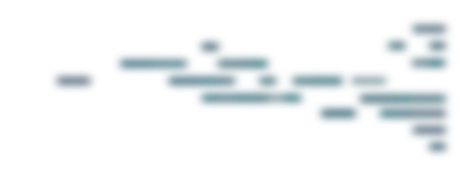
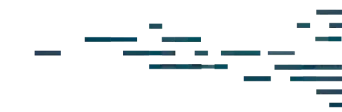
Protect What Matters