A Potentially Unwanted Application (PUA) is software that may not be malicious but can cause problems like slowing down your computer, displaying excessive ads, or collecting personal data without your consent. While not always outright dangerous, PUAs often come bundled with other downloads or sneak onto systems unnoticed.
Think of PUAs as “uninvited guests” on your computer. They’re not necessarily harmful, but they can clutter things up and, in some cases, expose your system to additional risks.
How do PUAs work?
PUAs often piggyback on free software or downloads from unverified websites. For example, when installing a free media player, you might accidentally install a toolbar, adware, or another PUA because the box to decline it was hidden in the terms or hard to spot during installation. These applications might:
Flood you with ads: PUAs frequently install adware that bombards you with pop-ups or redirects you to sponsored websites.
Use system resources: Running in the background, PUAs can slow performance by consuming memory and CPU power.
Compromise privacy: Some PUAs track your browsing habits or collect data without clear user consent.
While PUAs aren’t always harmful like viruses, they can make systems more vulnerable by creating entry points for other threats or disrupting normal operation.
Why should you care about PUAs?
Even though PUAs aren’t considered malware, their presence can lead to serious consequences:
Performance Issues: Systems bogged down by unwanted applications may become slow and unresponsive.
Security Risks: PUAs can act as stepping stones for more harmful types of malware.
Privacy Concerns: Some PUAs monitor user behavior or collect sensitive data, often without permission.
Organizations must pay attention to PUAs because they can also affect business operations. For example, PUAs on a company device might inadvertently leak data or expose the network to phishing campaigns.
How to prevent and remove PUAs
Here are a few practical steps to keep your system clean and PUA-free:
Download Software Carefully: Only download from trusted sources, and always read installation prompts carefully. Look for checkboxes that may opt you into installing additional software.
Enable Security Features: Use built-in security features that block PUAs, like Microsoft Defender SmartScreen for Windows.
Install Antivirus or Antimalware Software: Choose tools that can actively detect and remove PUAs.
Perform Regular Scans: Routine scans help catch PUAs and maintain your system’s integrity.
Stay Up-to-Date: Update your operating system and apps regularly to patch vulnerabilities.
FAQs Carding Attacks

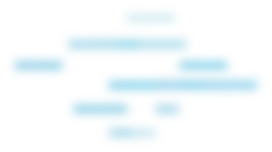
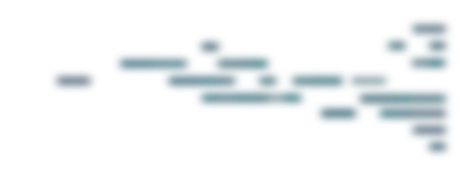
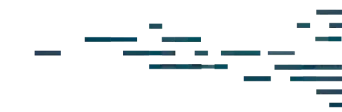
Protect What Matters









