A false positive virus occurs when antivirus software mistakenly flags a legitimate file or program as malicious. This means the file is safe to use, but due to its characteristics or behavior, your antivirus incorrectly categorizes it as harmful. These false alarms can cause unnecessary stress, disrupt workflows, and even block critical programs from functioning properly.
Key takeaways
Learn what a false positive virus is and how it’s different from a real malware threat.
Understand the causes of false positive virus alerts, including signature and behavior-based detection flaws.
Understand the steps to fix false positive virus detections and verify files safely.
Explore how to prevent false positive virus alerts with best practices.
Compare false positives vs false negatives in the context of virus detection.
Understanding false positives in virus scanning
Antivirus software plays a critical role in protecting your system from malicious threats, like viruses, malware, and ransomware. However, no security tool is perfect. False positives occur when antivirus software flags a safe file or program as a potential threat based on predefined detection algorithms.
Here’s a simple analogy to explain this concept: imagine your antivirus as a guard dog trained to bark at intruders. Sometimes, the guard dog might bark at a friendly neighbor, mistaking them for a trespasser. While the intent is good, the action disrupts normalcy. Similarly, false positives can interrupt workflows by unnecessarily quarantining or blocking legitimate files.
What causes false positive virus alerts?
There are several reasons why an antivirus might trigger a false positive:
1. Heuristics and behavioral analysis
Modern antivirus programs don’t just rely on file signatures. They also analyze behavior patterns. If a file exhibits similar behavior to known malware, it may be flagged, even if it’s not harmful.
2. Similar code patterns
Legitimate programs may share code patterns or file compression techniques that closely resemble those of malicious files, leading to a misclassification.
3. Outdated or overly aggressive databases
Antivirus detection relies on databases that store virus definitions. If the database is outdated or too aggressive, it can flag safe files as malicious.
4. Uncommon or newly released files
Programs that are newly launched or uncommon may be misidentified because the antivirus doesn’t have enough data about them to determine their safety.
5. Modified or encrypted files
Some software uses compression or encryption methods similar to those employed by malware, triggering a false positive.
Examples of false positive virus detection
CCleaner (2019): Avast mistakenly flagged CCleaner, a popular PC optimization tool, as malicious due to similarities in its behavior to known malware.
Google Chrome Update Files: Certain antivirus tools have incorrectly flagged Google Chrome update executables as Trojans during scans.
System DLLs (Windows Files): Legitimate Windows System files, such as win32.dll, have occasionally been flagged as malicious due to heuristic errors.
These examples highlight the disruptive nature of false positives and emphasize the need to address them effectively.
False positive vs. false negative virus
It’s important to distinguish between a false positive and a false negative in virus detection:
-
False positive:
Antivirus flags a safe file or program as malicious.
-
Example: Flagging a legitimate app installer as a Trojan.
-
Consequence: Causes unnecessary disruptions or blocks a critical program.
-
False negative:
Antivirus fails to detect an actual threat, allowing malicious software to go unnoticed.
-
Example: Missing a ransomware file that encrypts your data.
-
Consequence: Poses a significant security risk to your system.
While false positives are inconvenient, false negatives pose a much greater threat as they allow real malware to harm your system.
Fixing false positive virus detection
If your antivirus flags a file or program you believe to be safe, follow these steps to resolve the issue:
1. Verify the file’s safety
Use tools like VirusTotal to scan the file with multiple antivirus programs. If the file appears safe across most tools, it’s likely a false positive.
2. Update your antivirus software
Outdated antivirus databases may cause false positives. Ensure your antivirus software is up to date with the latest virus definitions.
3. Quarantine and report
When a false positive occurs, quarantine the file and report it to the antivirus provider. Most vendors have submission forms (e.g., Avira False Positive File Submission) for reevaluation.
4. Whitelist the file
Once confirmed safe, add the file to your antivirus program’s whitelist or exclusions list to prevent future alerts.
5. Consult support
If uncertainty remains, reach out to your antivirus provider’s support team for guidance.
Preventing false positive alerts
Preventing false positives requires a proactive approach to managing antivirus configurations and software updates. Here’s how:
Adjust Detection Sensitivity: Most antivirus tools allow you to modify the sensitivity of heuristic or behavioral analysis.
Ensure Regular Updates: Keep both your antivirus software and operating system updated to reduce detection errors.
Download Software from Trusted Sources: Always download files and programs from official websites or verified vendors.
Create a Whitelist: Whitelist commonly used safe files and applications within your antivirus settings.
Train Your Team: Educate team members on handling false positives, especially in corporate environments, to reduce unnecessary disruptions.
But…why does antivirus show false positives?
False positives are an unintended side effect of antivirus programs prioritizing protection. Many security tools take a “better safe than sorry” approach, which errs on the side of caution by flagging anything slightly suspicious. While this reduces the likelihood of undetected threats, it can also lead to false alarms.
That said, antivirus companies constantly refine their algorithms and rely on user feedback to reduce false positives over time.
Frequently asked questions

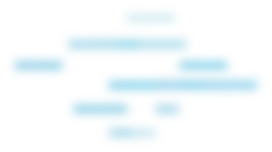
Final thoughts on managing false positives in virus detection
False positives, while frustrating, are an inevitable part of using antivirus software. Balancing effective protection with minimal disruption requires understanding the causes, fixing detection errors, and adopting preventative measures.
For organizations, ensuring teams are educated about handling false positives can save time and reduce productivity losses.
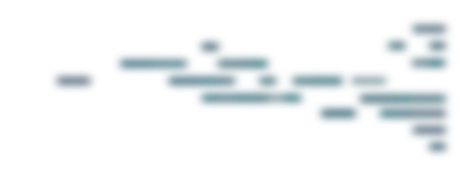
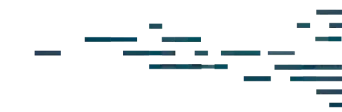
Protect What Matters









