A log file is a digital record of events, actions, or messages generated by software, devices, or users. These files capture and timestamp everything that happens within a system or application, from network requests to login attempts, for monitoring, troubleshooting, and security purposes.
Whether you're a cybersecurity pro, threat hunting or just trying to pass your first cert, understanding what a log file is (and why it matters) is foundational security knowledge. Not all log files are created equal, but they're essential for audit trails, compliance, security monitoring, and keeping systems running smoothly.
What is a log file?
A log file is a plain text or structured file that records events, activities, or messages generated by computers, servers, network devices, operating systems, and applications. Each entry in a log file most often includes a timestamp, a description of the event (e.g., "user login," "error occurred," "file uploaded"), and sometimes details like user information or IP address.
Here’s a simple breakdown:
Who/what made the event (user, process, device)
What happened (the action or outcome)
When it happened (timestamp)
Where it happened (source host or application)
Sometimes, extra context (like error codes, permissions, etc.)
Example of a basic log entry:
2024-05-31 09:30:18 INFO User 'jdoe' logged in from 192.168.1.22
Sounds boring? Maybe. But these little lines are the best forensic evidence you’ll get during a security incident. If someone tried to sneak into your network at 3 am, a log file will rat them out (as long as you're looking).
Why are log files important in security
Think of log files as the “security cameras” of the digital world. Without them, you’d be flying blind when it comes to tracking:
Unauthorized access attempts
Malware infections
Unexpected changes to key files or settings
Misconfigurations or vulnerabilities
System crashes and outages
For security teams, log files play a crucial role in:
Incident Detection
Catch attackers poking around after hours, see brute force login attempts, and spot large-scale file deletions.
Threat Hunting
Identify patterns of suspicious behavior (hello, C2 traffic at midnight).
Compliance
Most industry regulations (PCI DSS, HIPAA, NIST) require you to keep certain logs and be able to produce them during audits. Read more at CISA.gov.
Forensics
After an incident, log files help reconstruct “who did what, when, and how.”
Key types of log files
Not all logs are created equal. Here’s a snapshot of the most common ones you’ll run into, especially in cybersecurity contexts
System logs
Generated by operating systems (Windows Event Logs, Linux /var/log/syslog). Capture boots, shutdowns, driver crashes, and core system events.
Application logs
Created by software applications. Track user actions, error messages, transactions, or usage patterns.
Security logs / audit logs
Focused on authentication attempts, privilege changes, file access, and security policy changes.
Network logs
From firewalls, routers, and switches. Track network traffic, blocked connections, and suspicious packet flows.
Change logs
Record who changed what (and when) for files, settings, or configs.
Access logs
Document every login, logout, and sometimes even failed attempts.
Performance logs
Detailed metrics like resource usage (CPU, RAM, bandwidth), helpful for finding bottlenecks or DoS attacks.
Anatomy of a log file
Each log entry usually has these bits and pieces:
Timestamp (when the event happened)
Event type/level (INFO, WARNING, ERROR, CRITICAL)
User or process that triggered it
Source (application or device)
Description (what actually happened)
Extra data (like IP address, status codes, etc.)
Some logs are human-readable (plain text), others are structured (JSON, XML), or comply with industry standards like Common Log Format (CLF).
Where are log files stored?
Most systems default to specific locations for logs:
Linux/Unix - /var/log/
Windows - Accessible via Event Viewer (eventvwr.msc), but physically at C:\Windows\System32\winevt\Logs\
macOS - Console app or /var/log/
Network Devices - Usually export to a central syslog server
Some organizations use log management systems (think SIEM tools, centralized log collectors) to gather logs from hundreds of endpoints into one secure, searchable place.
Who uses log files?
Everyone in IT! But in cybersecurity, these folks rely on them most:
Security operations (SecOps): Detect suspicious behavior and respond to incidents.
IT administrators: Troubleshoot performance and configuration issues.
Auditors/compliance pros: Review records for regulatory compliance.
Threat hunters: Look for evidence of compromise or lateral movement.
Real-world examples
Security incident:
A brute-force attack triggers hundreds of failed login attempts in a short time. Security logs flag the events, and the outlier activity helps security teams respond and lock the account.
Performance bottleneck:
Performance logs reveal a spike in memory consumption before the system crashes, pointing admins to the faulty application.
Best practices for managing log files
Centralize log collection with a SIEM or log management solution
Protect log integrity (restrict access and use checksums)
Encrypt logs in transit and at rest
Set clear retention policies (some regulations require you to keep logs for years)
Monitor logs proactively for suspicious patterns or anomalies
Regularly back up your logs to avoid data loss
Check out NIST’s best practices for log management here.
Top 5 FAQs about log files

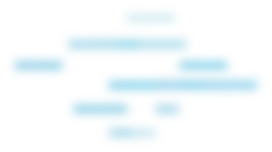
Key takeaways to remember
Don’t neglect log file protection and retention policies; you’ll thank yourself during the next audit or incident.
Log files are digital receipts for everything happening in your system or app.
They’re foundational for detecting threats, troubleshooting, and maintaining compliance.
Different types of log files capture different events (system, security, access, etc.)
Use centralized log management to analyze and act on log data quickly.
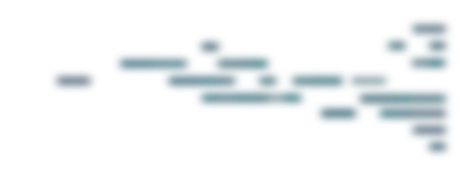
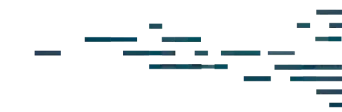
Protect What Matters









