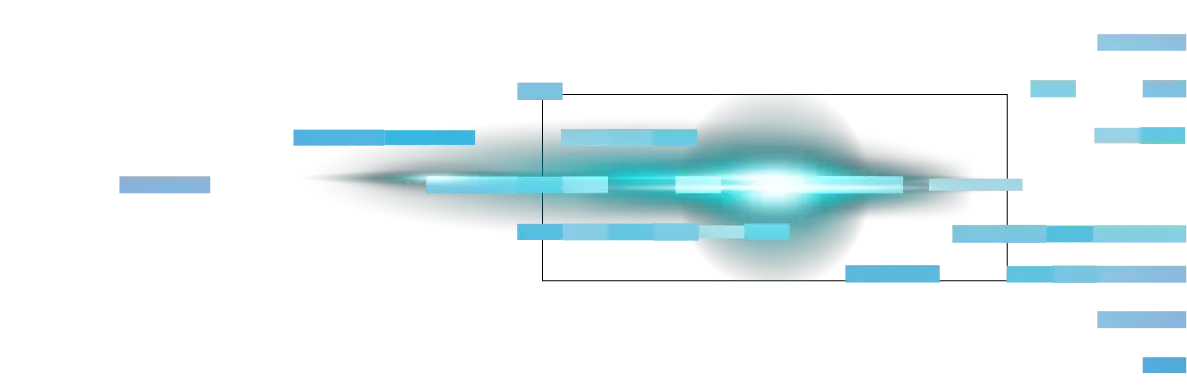Cyber threats are getting smarter, but so are our defenses. If you’re a cybersecurity professional, you’ve probably heard rumors about Virtualization-Based Security (VBS) and how it can transform endpoint protection. But is it worth enabling, and how much of your system should you entrust to this emerging Microsoft security frontier? This guide will break down what Virtualization-Based Security (VBS) really does, how it works, its advantages, drawbacks, and what you should know before flipping the switch.
Demystifying virtualization-based security (VBS)
What's VBS?
At its core, Virtualization-Based Security is Microsoft’s answer to a gnawing problem in endpoint protection. Conventional antivirus and firewalls protect your operating system’s open doors, but what about critical secrets stored within? VBS uses hardware virtualization to construct a fortified chamber inside a system, isolating sensitive assets from malware, even if malware slips past the front line.
Here’s the analogy: imagine your computer as an office building. The main OS is reception, open, and bustling. VBS builds a locked vault inside, guarded by its security crew, where your company’s secrets are stored. Any outsider—even one who sweet-talked the receptionist—isn’t getting in.
How VBS works
VBS operates by leveraging your machine’s hardware virtualization capabilities, most commonly Intel VT-x or AMD-V, and the Windows hypervisor. It creates a lightweight virtual “secure mode” (sometimes called Virtual Secure Mode or VSM). Within this zone, Windows fences off critical functions (like credential management and code integrity) from the main OS, even if the OS is compromised.
Key Components of VBS
- Credential guard
This feature takes your operating system’s credentials (NTLM hashes, Kerberos tickets, etc.) and hides them in VBS’s isolated vault. If malware tries to run a pass-the-hash attack or dump credentials, it’s locked outside.
- Hypervisor-enforced code integrity (HVCI)
Only code that’s properly signed and trusted can be executed in kernel mode. This stops rootkits and unsigned drivers in their tracks, blocking many attack chains before they gain a foothold.
Benefits of implementing VBS
It’s tempting to dismiss security features as “just another upgrade,” but VBS shifts the security model itself. Here’s how:
Enhanced protection from sophisticated threats
VBS is especially effective against credential theft, a favored move among advanced persistent threats (APTs) and ransomware gangs. By ring-fencing secrets in virtualized memory, VBS dramatically cuts the odds of lateral movement after an initial breach.
Critical process isolation
If your main OS is breached, malware still can’t reach the protected credentials or execute unsigned code in kernel mode. It’s like locking your valuables in a bank vault, even if a thief finds their way into the building lobby.
Enabler for advanced security features
VBS is the prerequisite for flagship protections like Credential Guard and HVCI, both of which require strong virtual isolation for their magic to work. Trying to enable these features without VBS is like installing a lock without putting in the door.
Examples of real-world protection:
Stopping pass-the-hash attacks that target domain credentials
Preventing drivers with known vulnerabilities from running in kernel mode
Reducing the risks from kernel exploits in malware like TrickBot or NotPetya
VBS drawbacks and considerations
No solution is flawless. Before making VBS your new favorite, pause for these practical realities.
Performance impact
Running VBS doesn’t come for free. On average, expect a five-15% performance overhead, especially in CPU- or graphics-intensive tasks like gaming or high-frequency trading applications. Some users have reported noticeable lag in demanding scenarios. For business-critical servers, weigh the security gain against potential slowdowns.
Hardware compatibility
VBS is picky. You’ll need:
A 64-bit processor with hardware virtualization support (Intel VT-x or AMD-V)
Second Level Address Translation (SLAT) for virtualization acceleration
Secure Boot, TPM 2.0, and sometimes a newer motherboard BIOS
Not every system qualifies. Old desktops or laptops can’t play, and even newer models sometimes need firmware updates.
Software compatibility
Applications that interact directly with hardware (certain performance monitoring tools, custom drivers, in-depth system utilities) might run into issues. VBS’s isolation blocks some of these functions, forcing developers and users to choose between compatibility and security.
Real-world scenario:
A development team finds that their custom PCIe diagnostics tool no longer functions because VBS blocks the low-level direct memory access it needs.
How to check if VBS is enabled
Before you can take advantage of VBS, you need to know whether it’s active on your system.
Using system information
Press Win + R, type “msinfo32,” and hit Enter.
Look for the “Virtualization-based Security” entry in System Summary.
“Running” means you’re protected.
“Not enabled” means you’re not.
Using Windows security settings
Go to “Settings” → “Update & Security” → “Windows Security.”
Select “Device Security.”
View the “Core Isolation” or “Security processor” details for VBS status.
If you see “Memory Integrity” enabled, you’re likely running HVCI, a key VBS feature.
Enabling or disabling VBS
If your system is compatible, here’s how to take control of VBS settings.
Enabling VBS
Confirm that Intel VT-x/AMD-V and SLAT are enabled in BIOS/UEFI.
Enable Secure Boot and TPM 2.0.
Use the Group Policy Editor:
Open credit.MSC.
Navigate to “Computer Configuration” → “Administrative Templates” → “System” → “Device Guard.”
Enable “Turn on Virtualization Based Security.”
Or, in Windows Security:
Go to “Device Security,” select “Core Isolation,” and toggle “Memory Integrity.”
Disabling VBS
Warning: Disabling VBS makes your system more vulnerable to sophisticated attacks.
Open “Windows Features” and uncheck “Virtual Machine Platform” and “Windows Hypervisor Platform.”
Use Group Policy Editor to disable Device Guard and Credential Guard.
A system restart will be required to apply changes.
Actionable insights for security professionals
It’s easy to be lulled into a false sense of security by traditional defenses. VBS challenges that by pushing for a layered approach, isolating what matters most, and fortifying weaknesses that legacy solutions ignore.
For enterprise endpoints, VBS combined with Credential Guard can limit the fallout from credential compromise.
For individuals who handle sensitive data on their machines, enabling VBS adds an essential layer of security, even if it means sacrificing a few frames per second in demanding applications.
For system architects and admins, a hardware compatibility audit should precede any VBS rollout to prevent surprises.
Weigh the benefits and make an informed choice
There’s no silver bullet in cybersecurity. Virtualization-Based Security is a powerful, evolving tool that shifts the security landscape, giving professionals a robust way to shield critical processes and credentials, even when the first line of defense is breached.
The trade-off for enhanced protection? A modest hit to performance and a few hardware and software headaches. Whether VBS is worth enabling depends on your environment’s risk profile, asset criticality, and performance demands. But as threats grow more advanced and attackers become more persistent, staying ahead means being informed and proactive about next-generation features like VBS.
Staying vigilant, making strategic decisions, and continuously strengthening your defense layers will keep you ahead of cybercriminals who are always one step away from breaching your conventional lines
FAQs about virtual machines
- Software development: Testing software in multiple environments.
- Cybersecurity: Running penetration tests or analyzing malware safely.
- Legacy systems: Running outdated applications on older operating systems.
- Education: Experimenting with different OS without purchasing additional hardware.
While both VMs and Docker enable isolation, Docker is better suited for lightweight, containerized applications. However, VMs are ideal when you need a fully functional OS
Yes! Though gaming on a VM comes with limitations (e.g., reduced graphics performance), advancements in GPU passthrough now make it feasible for certain setups.
Absolutely. Many security-conscious users browse the web via a VM to isolate their primary system from potential threats.
Several factors can slow down a VM:
- Insufficient RAM or CPU allocation.
- High disk usage on the host machine.
- Too many VMs are running simultaneously.
- Outdated virtualization software or VM OS.
The number of VMs you can run depends entirely on your hardware specifications. For most systems, running 2–3 VMs concurrently is realistic with mid-range specs. Servers will handle significantly more.


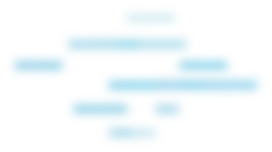
Safely virtualizing your way forward
Virtual machines are a versatile tool that can benefit individuals and businesses alike. From safer web browsing to scalable enterprise solutions, the use cases for VMs are nearly limitless. But don’t be fooled by their versatility; setting up a VM properly and following best practices for security is essential to making the most of them.
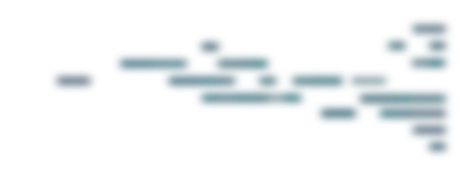
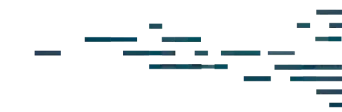
Protect What Matters