Virtual machines (VMs) are a game-changer in today’s landscape. Whether you're a developer, IT specialist, cybersecurity professional, or just a curious tech-gamer enthusiast, understanding virtual machines can open new doors to efficiency, security, and experimentation. But with these benefits come some unique challenges and risks that you need to keep in mind.
This blog will walk you through everything there is to know about virtual machines—from what they are and how to use them, to troubleshooting performance and ensuring security. By the time you’re done, you’ll not only understand VMs but also know how to use them effectively
What is a virtual machine?
At its core, a virtual machine (VM) is a software-based emulation of a physical computer. It creates a virtual environment that runs its own operating system (OS) and applications independently from your primary hardware (often referred to as the “host” machine).
Think of a VM as a sandbox. It’s self-contained, which means everything is inside it, including the OS, the files, and apps which are separated from the host computer.
How does it differ from a physical machine?
The main difference comes down to tangibility. A physical machine (like your laptop, desktop, or server) is hardware-dependent. A VM, on the other hand, is software-defined and runs on a physical machine but functions as independent hardware.
Here are some key differences to note:
Flexibility: VMs can run multiple operating systems on a single physical machine.
Isolation: They operate in a confined virtual environment, so if configured properly, errors or viruses inside a VM don’t affect the host.
Immobility (Physical Machine): A physical machine can’t be moved or cloned, unlike VMs, which can be replicated and migrated easily.
Benefits of using virtual machines
Virtual machines bring a ton of value to the table, including:
Testing & experimentation: Developers can test new code or software in a safe, isolated environment without risking their primary system.
Cost efficiency: VMs allow multiple “computers” to run on a single physical machine, reducing hardware and maintenance costs.
Disaster recovery: Virtual machines can be backed up and restored easily.
Cross-platform compatibility: You can run Windows on a Mac or Linux on Windows with VMs.
Drawbacks of using virtual machines
Like any tool, VMs aren’t without limitations:
Performance overhead: VMs rely on the host machine’s resources, which can cause slower performance if overutilized.
Complex setup: Setting up VMs can be challenging, especially for beginners unfamiliar with virtualization software or resource allocation.
Security risks: While isolated, poorly configured VMs can still be vulnerable to threats, especially if connected to a network.
Setting up and configuring a virtual machine
Step 1: Choose your virtualization software
To get started with VMs, you'll need virtualization software. Some popular options include:
VMware (for advanced configuration and enterprise-level use)
VirtualBox (free and beginner-friendly)
Microsoft Hyper-V (ideal for Windows users)
Step 2: Create your virtual machine
Install your chosen virtualization software.
Choose the operating system (e.g., Windows, Linux, macOS) you want to run on the VM.
Follow your software's guided setup to configure storage, memory, and CPU.
Step 3: Allocate resources
Allocating resources depends on what you’ll be doing inside the VM. Here’s a general rule of thumb:
RAM: Allocate at least 4GB for standard use, or more for resource-heavy applications.
CPU Cores: Assign at least 2 cores for a smoother experience.
Disk Space: Allocate 20GB or more, depending on your software and files.
Step 4: Running Multiple VMs
Yes, you can run multiple VMs simultaneously, but this is resource-intensive. Ensure your host machine has sufficient CPU and RAM to avoid throttling.
Networking and security for virtual machines
Networking between VMs is generally configured through the virtualization software:
Bridged mode: Connects VMs directly to your network, granting them individual IPs.
NAT mode: Uses the host’s IP address for connections but isolates VMs from external access.
Can a VM get viruses?
Absolutely. A VM functions like any other computer, so it can be infected with viruses if exposed to malicious files or websites. However, the good news is that virus activity is contained within the VM and doesn’t usually harm the host machine in most cases.
Tips for securing virtual machines
Use snapshots: Take periodic snapshots of your VM so you can revert to a clean state if needed.
Follow basic cyber hygiene: Install antivirus software, enable firewalls, and keep your VM OS updated. If you don’t already have a security hygiene plan in place, we recommend you view this blog here.
Isolate Critical VMs: Avoid networking VMs unnecessarily to reduce exposure to threats.
FAQs about virtual machines
- Software development: Testing software in multiple environments.
- Cybersecurity: Running penetration tests or analyzing malware safely.
- Legacy systems: Running outdated applications on older operating systems.
- Education: Experimenting with different OS without purchasing additional hardware.
While both VMs and Docker enable isolation, Docker is better suited for lightweight, containerized applications. However, VMs are ideal when you need a fully functional OS
Yes! Though gaming on a VM comes with limitations (e.g., reduced graphics performance), advancements in GPU passthrough now make it feasible for certain setups.
Absolutely. Many security-conscious users browse the web via a VM to isolate their primary system from potential threats.
Several factors can slow down a VM:
- Insufficient RAM or CPU allocation.
- High disk usage on the host machine.
- Too many VMs are running simultaneously.
- Outdated virtualization software or VM OS.
The number of VMs you can run depends entirely on your hardware specifications. For most systems, running 2–3 VMs concurrently is realistic with mid-range specs. Servers will handle significantly more.


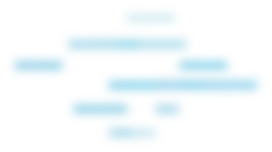
Safely virtualizing your way forward
Virtual machines are a versatile tool that can benefit individuals and businesses alike. From safer web browsing to scalable enterprise solutions, the use cases for VMs are nearly limitless. But don’t be fooled by their versatility; setting up a VM properly and following best practices for security is essential to making the most of them.
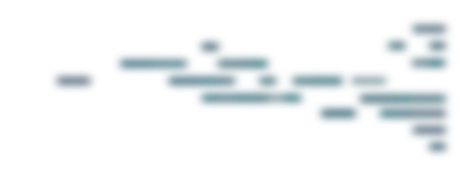
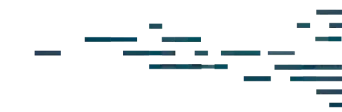
Protect What Matters








